|
|
|
|
|
|
|
|
|
|
|
|
Selecting |
Command HQ offers you a
lot of choices when you first start up the game. To make a choice, use
the |
|
|
|
|
Main |
Start A New War: This begins a new game of Command HQ. You are then given a choice of opponents, communications methods, and eras in which to fight. Resume a Saved War: This restarts a saved war. The game will begin using the same parameters under which is was saved (e.g., a two-person saved war cannot be restarted as a solo game). Layout Armies: This is a special option used to create personalized layouts for "1986" wars only. See the section on Layouts for more information. Load a Film: This selects a previously saved War Film, and loads it into memory. See Game Films for more information on films. Watch a Film: This runs the War Film currently residing in memory. To watch a different film, it must first be loaded. Save a Film: This saves a War Film of the war just fought into a file of saved films. If a film is not saved, it is lost as soon as a new war is fought. See the section on Game Films for more information. |
|
|
|
|
Alias |
If you are playing Command HQ at If you are not playing at |
|
|
|
|
Opponent |
After you enter your Alias Name, you are then
given a choice of opponents. You can play another human being (via
cable link, modem, network, or the |
|
|
|
|
Connect |
If you are playing at If you choose to play another human and want to
connect directly without going through |
|
|
|
|
Crisis |
Once you have chosen your opponent (and established a connection if playing via cable, modem, or network), you are offered a choice of crisis situations in various eras of world history (and future). If playing against a human opponent, one player is chosen at random to select the crisis option to be played. 1918: This game begins late in
World War One, after the fall of Czarist Russia. The German forces must
be remobilized for an all-out assault on the western front, and the German
fleet must escape into the 1942: This game begins with American
involvement in World War Two. The German forces have invaded 1986: A hypothetical World War Three between the Warsaw Pact and NATO, as envisioned several years ago. This scenario adds nukes, foreign aid, satellites, intelligence scans, and cease-fires. Oil becomes a consideration in this global war. 2023: This scenario uses all the rules from 1986, but presents each side with a balanced but randomly selected mix of cities and oil fields. It postulates a World War Three-style war further into the future, when national alliances and super-power status have changed. The random selection process allows for millions of possible starting setups. No starting forces are given in this scenario; instead, players are allowed to build their armies from a large pool of money. ????: A far-future scenario postulating a fragmented Earth of city-states. You are one powerful overlord who begins a program of world conquest based from your own capital. Your opponent's forces and possessions are hidden from you, so you must first find his capital before you can win! The cities and oil fields are distributed randomly (as is your capital) providing millions of different game situations. The ???? scenario is by far the most popular of all of the scenarios among Command HQ players, and is the scenario commonly used for most official ladder and tournament games. |
|
|
|
|
Side |
In two-player games, the player who did not choose the scenario gets to choose which side he will play. In all cases, when choosing sides, you may play either red or blue. The red forces control the Axis armies in 1918 and 1942, and the Warsaw Pact in 1986. The 2023 and ???? scenarios feature random setups, so color choice is irrelevant in these scenarios. |
|
|
|
|
Layout |
If you are playing 1986, you have the choice of using the standard opening layout, or a custom layout you have created with the "Lay Out Armies" option (see the section on Layouts). Select the layout you wish to use. |
|
|
|
|
Starting |
For all scenarios, you are allowed to adjust the amount of money with which your opponent begins the game. This can be useful as a handicapping device. |
|
|
|
|
|
||
|
|
||
|
Game Screen |
||
|
|
|
|
|
Status |
At the top of the screen is a mode status bar. The modes and messages are self-explanatory, and appear as reminders (for example, when in Airplane Mode the message "Airplanes" appears in the mode status bar). |
|
|
|
|
|
|
The Map |
The map is a terrain representation of the world. Types of terrain include ocean, lake, shallows, plains, forest, jungle, desert, polar, and mountains. The colors for each terrain type are listed in the table entitled Colors Used in the Game. The map also shows the locations of all major capitals, cities, bases, and oil fields in the world. Cities and bases are black squares and oil fields are small "+" signs. The object of any scenario of Command HQ is to capture all of the Capitals on the map. Oil is important in some scenarios, to keep the machinery of war and commerce running. Zoom: You can zoom in on any
area of the map by holding the cursor over that area and pressing Press |
|
|
|
|
|
|
The |
The four screens below the map are called Monitors One through Four. Each serves several functions during the course of the game. Monitor One shows you your oil
status, in games that use oil. Selecting the Monitor Two automatically
displays the national flag for any city, base or oil field over which the
cursor is held. In addition, it displays animations whenever a crisis
message appears. (See The Message Bar,
below.) Selecting the Monitor Three is the crisis
monitor. It begins the game displaying the area around your national
capital, and shifts view throughout the game whenever a crisis message
appears. Press Monitor Four displays the type
of terrain and occupying unit, if any, in the map space over which the cursor
is placed. Units sometimes have status messages accompanying them (see
the section about Unit
Strength and Repair). In some scenarios, the owner of the terrain
is also displayed. Selecting the |
|
|
|
|
|
|
The
|
Below the monitors is
a space for game messages. These include crisis messages such as
"Enemy threatening You can set the level at which "threat" messages will be received. Level 0 gives no threat messages, level 1 gives warnings only of serious threats, level 2 gives warnings of all threats, and level 3 gives all warnings and announces the spotting of enemy units. It is suggested that level 3 be used until you become proficient at the game, and probably even then, too. You can review previous messages on this line
by pressing |
|
|
|
|
|
|
The
|
|
|
|
Units |
||
|
|
|
|
|
Your |
You can see your units as small icons when looking at the full map. You can see a close-up in Monitor Four of any unit the cursor is over. The close-up also appears in the zoom windows, and in Monitor One when the unit is selected. Each unit represents an army, fleet, or air wing of up to several thousand soldiers and vehicles. Types of units include air, infantry, tank cruiser, carrier and submarine. All units except air units have several common features: Type Icon: Each unit type is recognizable from the icon in the center of the unit. See Unit Diagrams, below, for a picture of each unit's icon. Strength Bar: A unit is at full strength when the band of color at the bottom extends all the way across the unit. As the unit takes damage in combat, the bar recedes. A unit with no color bar showing is very near destruction. Background Color: A land unit has a white background color. A sea unit has a light blue background color, the same color as the oceans. When a land unit boards transports and becomes a sea unit, its background color changes from white to blue. Infantry Entrenchment: Infantry armies can "entrench", making them much harder to kill. An entrenched infantry has an additional green color bar above its strength bar. If this bar is not there, the infantry is not entrenched, and is therefore more vulnerable. |
|
|
|
||
|
Unit |
|
|
|
|
|
|
|
Enemy |
Enemy units are hidden from sight until they enter the scanning radius of one of your units. Scanning radius ranges from very large (for active air units) to very small (moving submarines). See the Firing and Scanning Ranges chart for details on the scanning ranges for each type of unit. An enemy unit remains hidden (does not appear on the screen) unit it is scanned. Your recon satellite scans everything in its radius (see the section on Satellites). Submarines do not appear in the scan radius of enemy units. Subs are only revealed when they attack, or move into the fire range of an enemy unit. |
|
|
|
|||||||||||||||||||||||||||||||||||||||||||||||||||||||||||||||||||||||||
|
|
|||||||||||||||||||||||||||||||||||||||||||||||||||||||||||||||||||||||||
|
|
|
||||||||||||||||||||||||||||||||||||||||||||||||||||||||||||||||||||||||
|
Movement |
To order a unit to move, first select it.
The cursor changes shape, the selected unit flashes, and its icon appears in
Monitor One. Move the cursor to the desired destination and press Once movement orders are given, the unit will begin moving towards the destination without further commands. Infantry that are ordered to move lose their entrenchment benefit (see the paragraph about Infantry Dug-In). A unit moves in a straight line over land, but if a land unit's path of movement lies across the water, it will "board transports" and begin to move along the sea routes. Naval units cannot cross land. |
||||||||||||||||||||||||||||||||||||||||||||||||||||||||||||||||||||||||
|
|
|||||||||||||||||||||||||||||||||||||||||||||||||||||||||||||||||||||||||
|
Speed and |
All sea units (except transports, which are slightly
slower) move at the same rate of speed. Land units move more slowly
than sea units, and infantry moves more slowly than tanks.
The table here lists the number of 'steps' a moving unit will get credited with in a round. These steps will get spent as the unit moves across a space. Speed is also dependent upon the type of terrain the unit passes through. See the Terrain Effects chart below to see how many steps are required for a unit to move through a particular terrain space. Since jungles require more steps to cross (60) than plains (20), units will take 3 times longer to cross a jungle than to cross the open plains. Note that forests, mountains, and polar regions also cause slower movement (in that order). Land units will never move more than one space per round, even if they have accumulated enough steps to do so. Sea units, however, can move more than one space, provided they have accumulated enough steps, and also have not been spotted by the enemy. Sea units slow down slightly when spotted, due to the need to prepare for battle and take evasive action. When not moving, a Land Unit's accumulation of steps returns to 0, while a Sea Unit's value returns to it's steps available per round. Therefore, ships are quick to make an initial move while land units are not. |
||||||||||||||||||||||||||||||||||||||||||||||||||||||||||||||||||||||||
|
|
|
||||||||||||||||||||||||||||||||||||||||||||||||||||||||||||||||||||||||
|
Terrain and |
Some types of terrain cause attrition. Attrition causes a unit's strength to drop each round that the unit is in that terrain; strength cannot go below 20 per cent of maximum due to attrition (except in a nuclear wasteland). Some types of terrain provide better opportunities for defense. A unit on one of these spaces suffers less damage in combat. The following table is a summary of movement, defense, and attrition effects of each type of terrain. |
||||||||||||||||||||||||||||||||||||||||||||||||||||||||||||||||||||||||
|
|
|||||||||||||||||||||||||||||||||||||||||||||||||||||||||||||||||||||||||
|
Terrain |
|
||||||||||||||||||||||||||||||||||||||||||||||||||||||||||||||||||||||||
|
|
|
||||||||||||||||||||||||||||||||||||||||||||||||||||||||||||||||||||||||
|
Routes |
When you select a unit and then select a destination, the unit will move to that spot and await further orders. It will go to that destination regardless of the presence of attrition-causing terrain, enemy units, or any other factor. Be sure to keep an eye on your units as they move to make sure you still want them to go where you told them to go! Showing a Destination:
To see a unit's destination you can either press Sea Routes: Land units
can board transports and become sea units. When they do this, the will
begin to follow the sea routes, which are sometimes tortuous-looking but are
usually faster. Note that the sea lanes are standard paths, and are not
always the most efficient. Be sure to check a sea unit's path when
navigating near islands (such as Shallows: As far as players are concerned, shallows and ocean spaces are the same. The only difference between them is how they are used when calculating Sea Routes. A unit will not cross shallows when finding its path, unless it is required to get to the final destination. They are used to help keep ships from accidentally getting too close to land. Otherwise, they are just like oceans, so you should treat them as such. The only way you'll notice shallows is by placing the cursor over them, and looking in Monitor Four. You'll often find them at the tips of peninsulas, to help keep ships offshore as they travel around them. |
||||||||||||||||||||||||||||||||||||||||||||||||||||||||||||||||||||||||
|
|
|
||||||||||||||||||||||||||||||||||||||||||||||||||||||||||||||||||||||||
|
Infantry |
An infantry unit that does not move or engage in combat (offensive or defensive) can "entrench". This represents anything from true trenches to improved positions and the preparation of kill zones. When an infantry is entrenched, a green color bar appears above its normal strength bar. This bar disappears if the unit is ordered to move, but once entrenched an infantry remains entrenched even if engaged in combat. Entrenched infantry suffer significantly less damage from all types of ground and sea attack |
||||||||||||||||||||||||||||||||||||||||||||||||||||||||||||||||||||||||
|
|
|
||||||||||||||||||||||||||||||||||||||||||||||||||||||||||||||||||||||||
|
Moving |
To move air power, first press |
||||||||||||||||||||||||||||||||||||||||||||||||||||||||||||||||||||||||
|
|
|
||||||||||||||||||||||||||||||||||||||||||||||||||||||||||||||||||||||||
|
Paradrops |
An air unit may transport an infantry unit to
any land location (except enemy cities) via a paradrop.
To perform a paradrop, first press The infantry may be paradropped within the small air mission circle. Conducting paradrops in the presence of enemy air power is a risky thing. Infantry lose strength from the act of paradropping due to the fact that they must leave behind their heavy equipment. If the air unit transporting the infantry targets a friendly city, the "paradrop" becomes an air transport, and both the air unit and the infantry unit are moved to the new location.
|
||||||||||||||||||||||||||||||||||||||||||||||||||||||||||||||||||||||||
|
Combat |
|
|
|
|
|
|
|
|
Land |
A typical infantry army represents 300,000 to 500,000 troops, with artillery, trucks, and helicopters. A typical tank army represents 100,000 to 300,000 troops, with artillery, armored personnel carriers, attack helicopters, and 1,000 to 3,000 tanks. When two opposing land units' icons overlap, they engage in combat. To order a unit to attack, simply give it a destination that overlaps the location of an enemy unit. Infantry are fairly fragile and deal out small amounts of damage; entrenched infantry are enhanced defensively, but do no extra damage. Tanks are overall best on offense and defense, but cost twice as much as infantry. |
|
|
|
|
Combat |
When a unit engages in combat, it causes damage to a single enemy unit once every round. The unit remains targeted on the chosen enemy until one of them is destroyed or moves away, or until a different enemy unit moves closer, at which point it will be targeted. The chosen enemy will be the closest enemy unit, except that land units will give preference to targeting other land units, even if an enemy sea unit is actually closer. A second friendly unit added to the combat inflicts damage on the enemy, but takes none itself. When units engage, they take on a "facing"; that is, one of their four sides is considered the "front" of the unit (the side nearest the targeted enemy). If the unit is then attacked from the flanks or rear, it takes additional damage. When fighting, a burst symbol appears in Monitor Four when the unit shown takes damage. |
|
|
|
|
Pinned |
When a land unit attacks or is attacked, some of its movement ability is lost. Units that are heavily engaged can become pinned and lose the ability to move until enough time has passed, or until you re-order them to a destination. Units can accumulate movement steps as they are
moving, up to a maximum of 100. (See Speed and Terrain.) When in
battle, infantry units lose steps equal to the damage done when either
attacking or defending. Armor lose steps equal to half of the
damage. |
|
|
|
|
Unit |
When a unit takes damage, its strength bar is shortened to show the approximate percentage of strength it has left. When this bar is completely gone, the unit is very near destruction. When a unit takes a hit that inflicts more damage than it can absorb, the unit is destroyed; you'll hear a warning sound and see an appropriate animation. A unit can recover strength by remaining in a friendly city, base, or oil field. Sea units can recover only in the dock spaces of a city, base, or capital.. Each round the unit is in such a space, it recovers some of its lost strength, its strength bar gets longer, and the message "Repairs" appears above the unit in Monitor Four. Units can never be repaired beyond their starting maximum. |
|
|
|
|
Combat |
Land units can capture enemy cities, bases, capitals, and oil fields. Oil fields have no defense, and become part of a side's territory when a unit from that side occupies the field. The field remains on that side (even if the unit leaves the field) until an enemy unit occupies it. Cities and bases have intrinsic defenses against invasion, but a city alone cannot withstand attack from a full-strength combat unit. Enemy cities inflict a little damage to conquering units, but neutral cities can take almost half of a unit's strength. Once a unit is given the destination of a location in an enemy city, it will attempt to seize the central portion of that city, until in it conquers it or is given orders to leave the city entirely. If the unit reaches the center of the city without being destroyed, and no enemy units are in any other space within the bounds of the city, then that city is "liberated" and joins the attacker's side. The city remains on that side (even if all combat units leave) until an enemy unit occupies the central space of the city. Liberating a city or base will cause the unit to 'forget' is prior move orders, if the city space was actually on the route to another final destination. Once the city is captured, you may need to give your attacking unit new marching orders, unless you want him to stop there and repair. Oilwells can be captured without stopping or changing direction. |
|
|
|
|
Combat Symbology
|
|
|
|
|
|
Sea |
A typical sea unit represents an entire fleet of ships and its support units. A carrier represents 3-10 carriers each with about 100 aircraft, plus 40-50 support ships. A sub represents 50-100 subs. A cruiser represents 10-20 cruisers and battleships, with 100 or so support ships (destroyers, frigates, PT boats, etc.). In general, sea units follow the same rules as land units as far as targeting enemies, facing, and taking and receiving combat damage. Sea units' combat ranges are usually larger than those of land units, but the procedures are the same. |
|
|
|
|
Sea |
Sea units that engage in combat do not suffer a loss of mobility; sea units are never "pinned". In addition, there is no "flanking" at sea. Submarines are hidden as long as they do not move; if they move, they can be spotted by a stationary enemy, and attacked normally. Once spotted, they can be seen at normal scan range. Otherwise, they attack and are attacked only when within two spaces of the enemy. Land units that move out to sea become "transports" with extremely limited ranges and combat power.
|
|
Air Power |
|
|
|
|
|
|
A typical air unit consists of 1000-1500 aircraft, including 100-200 heavy bombers, 100-300 transports, 200-400 fighters, 100-300 strike aircraft, and 100-200 miscellaneous aircraft, such as electronic warfare and reconnaissance planes. An air unit based from a carrier represent proportionately fewer planes. This is partly because carrier crews are expert at getting multiple missions out of their planes, and partly because a carrier craft cannot perform paradrop missions (and thus has no transports). To enter Airplane mode and view air units,
press |
|
|
|
|
Active |
All air units are either active or inactive. Active air units can be given missions when in Airplane mode. Giving an active air unit a mission causes it to become inactive for eight rounds after the mission is completed. An active air unit can also become inactive if an enemy air unit performs a mission within ten spaces, as the unit must scramble to perform Combat Air Patrol (CAP). This is called the CAP radius of the unit. CAP is performed automatically. Air units rendered inactive by performing CAP are made inactive for only four rounds. Inactive air units can still perform CAP, but at reduced effectiveness. An inactive unit performing CAP has its amount of inactive time increased by four rounds. Inactive units can perform no other type of mission. Selecting an inactive air unit causes a message to be displayed that tells what round the air unit will become active. |
|
|
|
|
Air |
To have an air unit perform a mission, select that air unit while in Airplane mode. Two circles appear around the unit. The smaller is the "restricted air radius" in which most missions must be performed. The larger is the "maximum air radius". This radius is used for unloaded air transfers only. Loaded/Unloaded Air Transfer: To perform an unloaded air transfer, select a friendly city, base, capital, or aircraft carrier within the "maximum air radius" (the larger circle) of the air unit. The air unit will move to the new destination and become unready. (Air units can transfer directly from the city they are in to another location in the same city). Air units can also transfer friendly infantry. Infantry must be within three spaces of the air unit's starting point, and be entrenched, in order to be the subject of an air transfer. If you select such a friendly infantry unit as the air unit's destination, you may then select a friendly city or base within the "restricted air radius" (the smaller circle) of the air unit. The air unit and the infantry are both transferred to the new destination, and the air unit becomes unready. Air units based on carriers cannot perform loaded transfers, as they have no transport craft as part of their wing. Paradrop: If an infantry is selected as above, selecting a destination anywhere within the small circle other than a friendly city or base executes a paradrop. In a paradrop, the following restrictions apply: 1) The target must be on land, and may not be directly on an enemy city or unit. 2) The air unit remains at its original base and becomes unready. 3) The dropped infantry suffers a minor combat loss. Air units that are based on carriers may not perform paradrops. Air Strike: To perform an air strike, select an enemy unit (land or sea) as the destination. If the target is a land unit, then half of its remaining strength is lost to the air strike. If the target is a sea unit, then a constant amount of its strength is lost. Thus, sea units can be destroyed by three air strikes, but land units can take six strikes. Bombing: If you select an unoccupied enemy city, base, or oil field space as the destination, then that target will be "bombed". Bombing deducts resources from the opponent - money if the target is a city or base, oil if the target is an oil field. In addition, a city or base will be unable to produce new units for five (additional) rounds (see Placing New Units). |
|
|
|
|
CAP/Air |
All air missions except "transfer" have a chance of failure, regardless of the presence of enemy air units. This chance is increased when attacking enemy cruisers or carriers, and is also increased the closer the mission is carried out to an enemy air unit (active enemies are more deadly than inactive) on Combat Air Patrol. Air units perform CAP automatically. An air unit that fails a mission might become unready, or it might be shot down. If you attempt an air mission (except transfer) within ten spaces of an enemy air unit, there is a chance your mission will be intercepted and the two air units will "dogfight". This may result in the enemy being shot down and the mission succeeding, in an aborted mission, or in your plane being shot down. Inactive enemies are less likely to intercept. Note that the chance of your mission being intercepted rises as you perform the mission closer to enemy aircraft, but that the resulting dogfights are always an even battle. |
|
|
|
|
Air |
In the 1986 and 2023 Scenarios, airplanes have a Restricted Air Zone with a radius of 15 spaces, and a Maximum Air Radius of 100 spaces. In the 1942 and ???? Scenarios, airplanes have a Restricted Air Zone with a radius of 12 spaces, and a Maximum Air Radius of 70 spaces. |
|
|
|
|
Air |
All active air units automatically carry out reconnaissance flights over the surrounding area, exposing all enemy units (except submarines) to view. Inactive aircraft do not perform reconnaissance flights, so using an air unit might cause some enemy units to disappear from your view during the air unit's subsequent period of inactivity. |
|
Economics and Oil |
|
|
|
|
|
|
|
|
Cities & |
Although it sometimes seems like war is an end in and of itself, the true purpose of war is usually to seize economic objectives. In Command HQ there are two types of economy that drive the machinery of conflict, money and oil. |
|
|
|
|
Cities & |
Each round, each of your cities produces 50
million dollars in income. (Bases do not produce income, but they also do
not use any oil.) This money is used to purchase new units and,
depending upon the scenario, to pay for a variety of useful effects such as
nuclear weapons and intelligence scans. By selecting the All things being equal, the nation with more cash will eventually win the game. Thus, you must conquer cities to gain an economic edge. Once you can outspend your opponent, you can produce more troops than he can, and the final victory is just a matter of time. |
|
|
|
|
Oilfields |
Or so it seems. In the 1986 and later scenarios, however, oil becomes a major consideration. You can have economic might and still lose if your oil situation is not taken care of. Oil fields produce oil. You can keep
track of your current oil situation in Monitor One. This displays the
amount of oil you are currently using ("Out"), compared to the
amount of oil you are currently producing ("In"). By
selecting the An oil shortage can cause your units to stop moving, your planes to be unable to fly, and your cities to stop producing income. An imbalance in your "oil budget" is signaled when the word OIL in Monitor One flashes red. When your reserves are exhausted, you will begin to see messages indicating the effects of the crunch. The red bar above the "Out" oil column indicates how much oil you would be using if you had enough for all your units and cities. Cities use a great deal of oil, but bases do not use any. Airplanes use more oil than land units. Land units that are not in motion use very little oil. Ships use no oil, partly because many of the ships represented are nuclear-powered, but also because oil used by ports takes into account naval refueling and maintenance. |
|
|
|
|
Production |
The last column lists the cost per unit of
purchasing the indicated item, in billions. To purchase a new unit,
highlight your choice with the |
|
|
|
|
Placing |
General Placement Rules: Once you have produced a unit, you must place it. In the "Placing New Units" mode, every city and base you own is highlighted on the map with a green, yellow (or white), or red square. Land units and aircraft may be placed in any friendly city, capital, or base. Ships may be placed only on docks. Thus, if all your ports have been conquered, you cannot produce new ships. Readiness: Each time a city or base produces a unit, that city and several surrounding cities become unready, much in the same way as air units. The amount of time a city is unready is proportional to the cost of the unit built in or near it, and the number of friendly cities (and especially capitals) nearby. Buying a tank causes the affected cities to be unready for twice as long as buying an army, since tanks cost twice as much as armies do. When cities are first liberated, they are unready for 15 rounds. Often the purchase of a unit causes cities to become unready for longer than that. So, one good strategy is to purchase a new unit right before liberating a nearby city, since you will probably be able to build in the newly liberated city before you'll be able to build again in the city you just purchased the unit in. When you are placing your purchase, ready cities are highlighted in green, unready in either yellow (or white) or red. If the city will be ready in 20 rounds or less, it will be outlined in yellow (or white). If it will take longer than 20 rounds, it is outlined in red. If you attempt to place a new unit in an unready city, a message appears in the mode bar, telling you in what round the city will be ready. Placing Non-Unit Purchases: See the appropriate section below on each unit for information on placing satellites and nukes, and the use of foreign aid and intelligence scans. Escape: If you press Escape before placing the purchased unit, the funds are returned to you.
|
|
Other Features |
|
|
|
|
|
|
|
|
|
Each satellite has a reconnaissance radius, shown as a circle surrounding that satellite on the satellite map. Within this radius, all enemy units except submarines are exposed. |
|
|
|
|
Buying |
Satellites can be purchased like any other unit. To place a new satellite or move an existing satellite, select the satellite and then select a new destination, as with other units. Satellites move much faster than ground and sea units. Each time a satellite is moved, is uses up a little of its booster fuel. While "satellite sweeps" are an effective way to keep track of your opponent's forces, they will ultimately knock your satellite out of the sky. |
|
|
|
|
Satellite |
Satellite killers are used to knock reconnaissance satellites out of orbit. Satellite killers are purchased as any other unit; to place a satellite killer, select a destination on the satellite map. The satellite killer begins over your home capital and moves quickly to the selected destination. Once a satellite killer reaches its selected destination, it explodes, destroying all satellites within its kill radius (about six spaces on the world map). If your opponent moves his satellite, you'll have to give your satellite killer a new destination to avoid detonating in empty space.
|
|
|
|
|
|
In the 1986 and 2023 scenarios, you have the option of deploying nuclear weapons. Nuclear weapons are launched from undetectable ballistic-missile submarines (i.e. they are not represented by specific units in the game). They can be targeted against any location except national capitals and locations very near to such capitals, which are protected by SDI/ABM networks. |
|
|
|
|
Buying |
Nuclear weapons can be "bought" like any other unit, by selecting from the Purchase Units menu. Once bought, a nuclear strike is used once. A nuclear strike costs 10 billion dollars. Once purchased, the nuke is deployed by selecting a location on the map. Restrictions: Capitals are protected by SDI/ABM, so nukes cannot be used within a certain distance of any capital. In addition, your missile crews will refuse to target a nuke in your home country (even if it's been invaded). Finally, there is the "three-nuke" restriction: your missile crews will only fire three more nuclear weapons than your opponent has used. Thus, if you fire three strikes, you may use no more until your opponent uses one. |
|
|
|
|
Effects |
Kill Zone: A nuclear strike destroys all units and all terrain within three spaces of ground zero. This includes all land units, sea units, air units, cities, bases, and oil fields. Only satellites and satellite killers are unaffected by the nuclear strike. Wasteland: After a nuclear explosion, all land area covered by the blast radius is converted to wasteland, including cities, bases, and oil fields. Wasteland is radioactive, and causes extreme attrition that can destroy a unit. Do not enter wasteland! Diplomatic Effects: World opinion is heavily against the use of nuclear weapons. Therefore, whenever a nuke is used, some number of cities in the world will shift their alliance, either becoming neutral if part of the offending alliance, or shifting to the enemy if already neutral. The number of cities that switch is partly random, and partly determined by civilian casualties (represented by the destruction of cities) and friendly casualties caused by the nuke. Also, the first side to use nukes suffers an additional penalty in this regard. Production Reduction: After a certain number of nukes have been dropped, the overall deleterious effect on the Earth's biosphere begins to be felt. All city production is reduced by 25 per cent or more when this occurs. Nuclear Winter: When the ash and haze from too many nuclear explosions threatens to bring about a new ice age, a warning sign appears with the dropping of each nuke. With each nuke, there is a chance that true nuclear winter will occur, and the game will be a loss for both sides.
|
|
Diplomatic Warfare |
|
|
|
|
|
Foreign |
Foreign Aid enables you to sway the loyalty of other nations, causing hostile ones to become neutral, or neutral ones to become allied. To use it, choose the Foreign Aid icon from the Purchase Units menu, then select a city within the nation you wish to sway. It may take more than one use of foreign aid to gain a nation's services - the more cities it has, the more it will take to sway it. Cities within an opponent's home country can never be the target of foreign aid. Your opponent can give foreign aid to the same targets you do, thus negating your efforts, but only large countries make it known that they have received foreign aid. You may be able to gain a smaller ally without interference. Once a nation switches to your side, however, your opponent might try to sway it back. Garrison its cities quickly to avoid this. Violating Neutrality: Foreign aid can be used even during wartime, where it represents aid to insurgents, partisans, and other disruptive forces within a conquered nation, or continued diplomatic efforts on a neutral. If the enemy captures a city within a neutral country, the remainder of that nation can be swayed to your side with only minimal foreign aid efforts. |
|
|
|
|
Peace |
At the start of the 1986 and 2023 scenarios, and at any time during those scenarios that both players agree, peacetime conditions prevail. At the start of the game, this is called the cold war. During a war, it is called a cease-fire. In either case, several special rules are in effect during peacetime. Duration: Peace lasts for a
pre-set amount of time, depending upon the scenario. A counter in
Monitor One tells you how much time remains in mandatory peace; after that,
either player can start a war by pressing Unit Transfers and Production: During peacetime, units may be transferred from one location in the world to another instantly. Simply select the unit once, then select its new location. This does not cause air units to become unready. Units may be produced normally, but need not be placed in cities; units may not be produced in or transferred to neutral or enemy territory. (Foreign aid can be especially important during peacetime.) Producing units does not cause cities to become unready during peacetime. Starting Destinations: A unit can be given a destination to which it will start to move the moment war begins. To give a unit a destination, select it twice, then select its destination. Destinations do not have to be within friendly territory. Air missions cannot be predetermined. Oil and Economy: Regardless of the number of cities or units, a side does not use or generate oil during peacetime. Cash, however, still accumulates, and at an accelerated rate. Intelligence Scans (Spies): During peacetime, the opposing player's troops are "invisible". This is mainly due to the differences in time scale: his troops exist, but where they will be stationed at the time of war is top secret. The Intel Scan represents the use of spies, and can give you an idea of his plans (i.e. his disposition of troops during war). When you select Intel Scan from the Purchase Units menu, the world map shades over. A single bar runs across the screen, and beneath which all units are revealed - including your opponents'. Your opponent receives a message that you are performing an Intel Scan, so be aware that his dispositions might be changing even as the scan is taking place.
|
|
Computer Players |
|
|
|
In addition to playing against Another Human, you can select one of five computer opponents available for solo play. They are, in increasing order of difficulty, Sgt. Stan Stil, Cap. Luke Warm, Col. Buck Zeal, Gen. Win Moore, and Mars God of War. Sgt. Stan Still, as his name implies, he will never give any new orders of his own. It is like having no opponent at all. This selection is useful for experimenting with the game in order to learn more about how it works. The toughest opponent is "Mars God of War", and as his name implies, he can do some magic us mere mortals cannot. Specifically, Mars can build units at any time without having to worry about city readiness. (See Purchasing New Units.) You'll quickly discover that you won't be able to take an enemy city owned by Mars, if he has enough money in the bank to buy reinforcements. An apparently empty city will suddenly fill up with defenders when attacked, if Mars has enough money to buy them all. Otherwise, his AI is the same as Gen. Win Moore, which will play a reasonably tough game. Computer opponents can be made tougher by giving them a large handicap of money at the beginning of the game. Giving Gen. Win Moore a handicap of $990bil in the ???? scenario will create a formidable opponent (that plays by all the same rules as you do). Although it is still possible to defeat Mars God of War with the same handicap, it requires a slightly different strategy to deplete his bankroll before going on the final assault. Remember, however, that the toughest opponent of all is Another Human. Just because you can walk all over Mars, even when you give him a strong handicap of 990 billion dollars, doesn't mean that you have mastered Command HQ. All it means is that you are more than ready to play head-to-head with another human. That's where the game really gets interesting. |
|
|
|
|
Game |
There are certain limitations to the game, which
you will probably never run across during normal play. Specifically,
there are limits to the total number of units allowed on the map on both
sides (combined). The maximum number of Land/Sea units is 100.
There can be no more than 30 planes on the map, and no more than 10
satellites. If you try to build a unit and get a message saying 'No
More Units', that means that you and your opponent have reached one of these
limits. That usually means it is long past time for you to go on an
attack. Or you could use |
|
|
|
|
Winning |
The object of the game is to capture all of the enemy Capital Cities. The first player to do so is the winner. When a player wins, there is a short animation showing all of the land masses changing colors to Red or Blue (the color of the victor), and then the Endgame Statistics are displayed. |
|
|
|
|
Endgame |
After the game is over, the two
players' Endgame Statistics are displayed. This screen shows the number
of units of each type bought by each player, as well as the number lost by
each player. Press any key, and the Endgame Statistics screen is gone,
and you can inspect the final board position or chat with your
opponent. To view the statistics screen again after the game, or at
anytime while watching a film replay, press |
|
|
|
|
The |
The information in the Endgame Statistics screen is also saved to a file called CHQSTATS.TXT in your game's subdirectory. This file can be viewed with any text editor, such as Edit in DOS, Notepad in Windows, or E in OS/2. Using one of these editors, you can mark the text and 'Copy' it to the system clipboard, then 'Paste' it into an E-Mail reporting your victory on the internet, for example. If you are playing in a tournament game, you may be asked to do just that when reporting your victories.
|
|
Menu Command Summary |
|
|
|
|
|
|
Following is a summary of all commands that are
available across the hidden menu bar at the top of the screen. To
access the menus, move the |
|
|
|
|
Options |
Enacting the |
|
|
|
|
Message |
Use the |
|
|
|
|
War |
Enacting the |
|
|
|
|
Show |
Use |
|
|
|
|
Show Air |
Use |
|
|
|
|
Chat |
In To exit Chat Mode, press |
|
|
|
|
Buy |
When you press |
|
|
|
|
Show |
The |
|
|
|
|
Show |
Press |
|
|
|
|
Satellite |
When the
|
Next Chapter: Special Functions
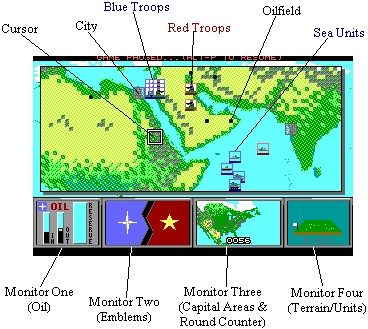
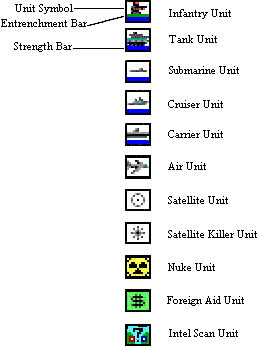
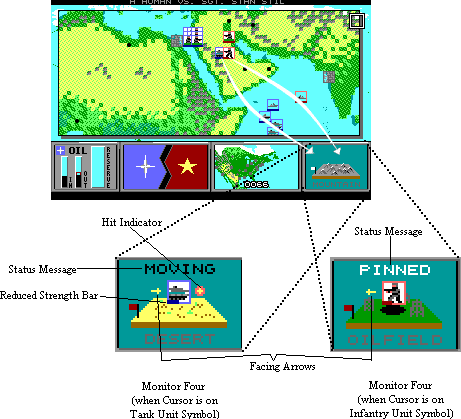
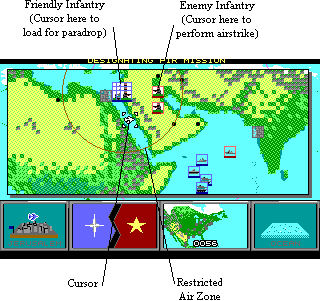 An
air unit has been selected after pressing
An
air unit has been selected after pressing 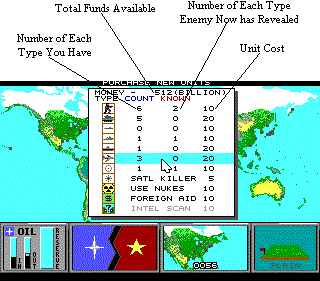 To purchase new units, press
To purchase new units, press 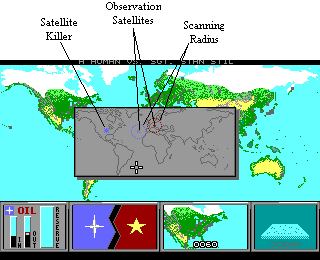 In the 1986 and 2023 scenarios, satellites
and satellite killers are available for purchase. To view existing
satellites, press
In the 1986 and 2023 scenarios, satellites
and satellite killers are available for purchase. To view existing
satellites, press